Step by Step
---------------------------------------------------------------
↓
Click on Preventive
Maintenance icon
↓
Click on Advanced Search
↓A Query Box will appear
↓
Enter date on box à Estimated Next Due Date FROM
TO
↓
Click on FIND button
( For Example - If
you Generate PM Work Order
on Thursday from the coming week Sat, Sun, Mon, Tus, Wed, Thru … In this
example Friday is holyday
↓
↓
Then .. Check on Checkbox name SELECT RECORDS and
PM Checkbox also
↓
Go to SELECT ACTION dropdown menu
↓
Click on GENERATE WORK ORDERS ( A Box will appear )
↓
Fill the GENERATE WOs DUE TODAY PLUS THIS NUMBER OF
DAYS as 3
↓
Check on Checkbox
USER FREQUENCY CRITERIA
↓
Check on Checkbox RUN
WORK ORDER GENERATION IN THE BACKGROUND
↓
Click on OK Button
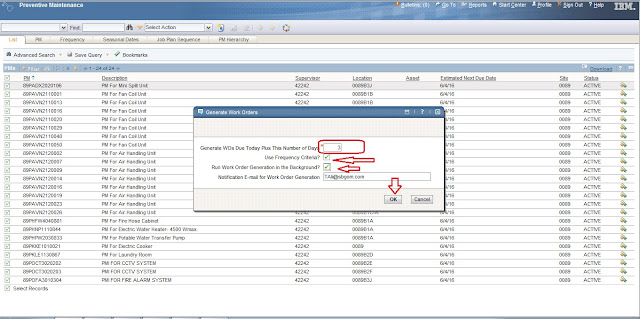
NOTE: Any Question please ask on Comment box








